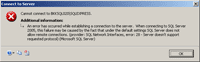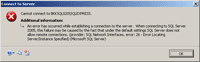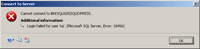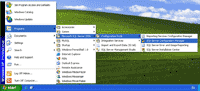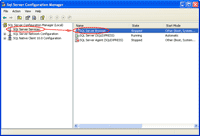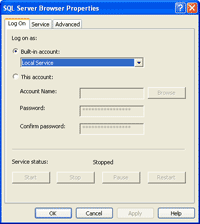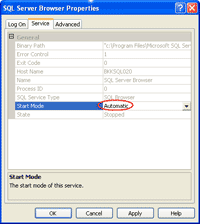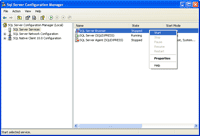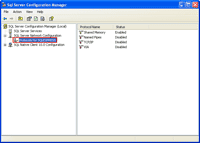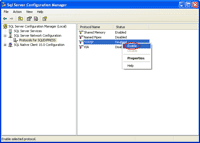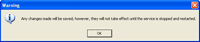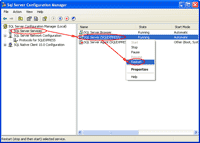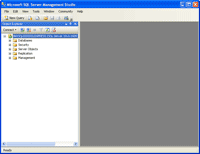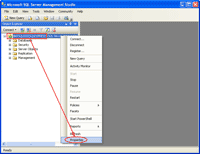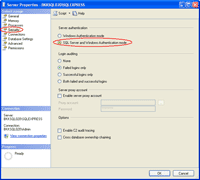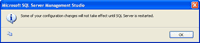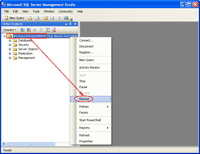There are many ways to create backup for a single table in SQL Server database.
In SQL Server 2008, you can create insert statements for selected tables.
Export wizard is commonly used to create a flat file backup for a single table.
Except above method I found following code by SQL Expert Fred.
GO
DECLARE @table VARCHAR(128),
@file VARCHAR(255),
@cmd VARCHAR(512)
-- If i need to create CSV file Product table then
SET @table = 'Production.Product'
SET @file = 'C:\BCP_OUTPUT\' + @table + '_' + CONVERT(CHAR(8), GETDATE(), 112)
+ '.csv'
SET @cmd = 'bcp "AdventureWorks.' + @table + '" out "' + @file + '" -S. -T -c -t,'
EXEC master..xp_cmdshell @cmd
Above code uses BCP to create a CSV file for a given table. You can create a template of above code, and then just load, change values and execute. This method has a drawback. It creates a CSV file for all rows but it has no column header row. So how can I import this table later on, without column header row?